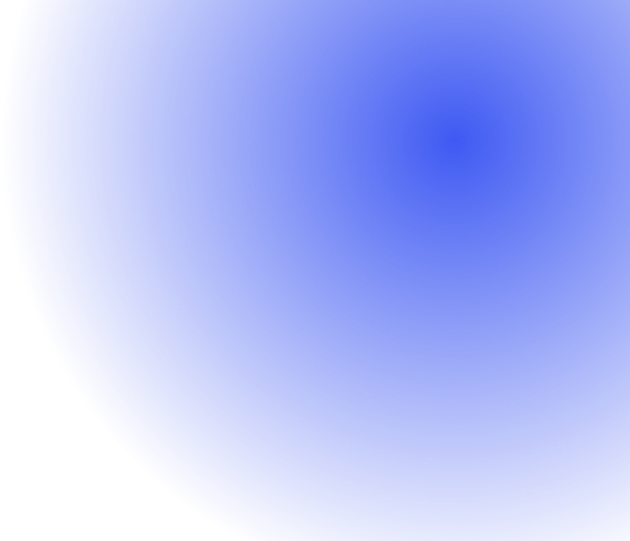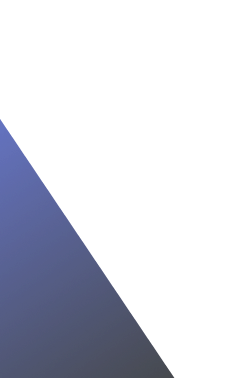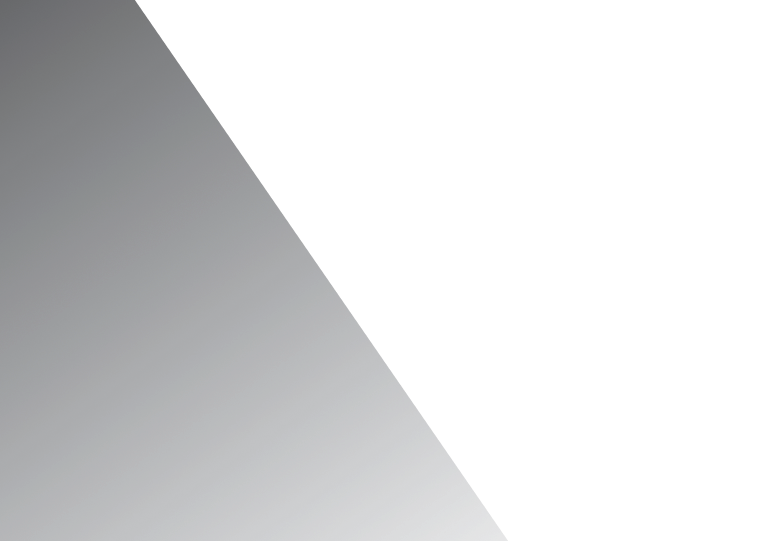Migrating your website to WordPress is an excellent decision, especially if you’re looking for a flexible, user-friendly, and highly customizable platform. Whether you’re moving from a static HTML site, another content management system (CMS), or a custom-built website, WordPress offers numerous benefits. This guide will walk you through the process step by step, helping you transition smoothly and efficiently.
Why Migrate to WordPress?
Before diving into the migration process, it’s essential to understand why WordPress is a preferred choice:
- Ease of Use: WordPress has a simple interface, making it easy for even non-technical users to manage content.
- Customizability: With thousands of themes and plugins, you can design and add functionality to your website without coding.
- SEO-Friendly: WordPress is built with SEO in mind, and plugins like Yoast SEO can further optimize your site for search engines.
- Scalability: Whether you’re running a blog, an e-commerce store, or a large corporate site, WordPress can grow with your business.
Step-by-Step Guide to Migrating Your Site to WordPress
- Plan Your Migration
Before you begin the migration process, planning is crucial. Assess your current website, noting down the content, media files, SEO settings, and any custom features or functionalities that need to be transferred. It’s also essential to decide whether you want to keep your current design or opt for a fresh look with a new theme.
Key considerations:
- Do you need all the content or just selected parts?
- Are there plugins or custom functionalities that need replication in WordPress?
- How will SEO settings (like URLs and metadata) be preserved?
- Choose a WordPress Hosting Provider
Choosing the right hosting provider is critical to ensuring your WordPress site runs efficiently. Look for a host that offers WordPress-specific features like one-click installations, managed updates, and optimal performance. Popular WordPress hosting providers include Bluehost, SiteGround, and WP Engine.
Tip: Ensure your hosting provider offers sufficient storage, bandwidth, and an easy migration service (some hosts offer free migration).
- Install WordPress
Once you’ve chosen your hosting provider, install WordPress. Most hosting providers offer one-click WordPress installations. After installation, you’ll have access to the WordPress admin dashboard, where you can start configuring your new site.
How to install WordPress:
- Log into your hosting account.
- Look for the WordPress installation option (usually in cPanel or the hosting dashboard).
- Follow the installation wizard to set up your site.
- Export Data from Your Current Site
Now it’s time to export the data from your old site. The process will vary depending on the platform you’re migrating from:
- From another CMS (e.g., Joomla, Drupal): These CMS platforms usually have export options for posts, pages, and other content. You’ll typically export this data as an XML or CSV file.
- From static HTML: If you’re migrating from a static site, you’ll need to manually copy the content, though some plugins can automate part of this process.
- From other WordPress installations: If you’re moving between two WordPress sites, you can use the built-in WordPress export tool to move content.
- Import Data to WordPress
Once you’ve exported the data, it’s time to import it into WordPress. WordPress has a built-in import tool that supports various file formats. If you’re moving from another CMS, you may need to install a specific plugin designed for migrations from that platform.
Steps to import content:
- Go to your WordPress dashboard.
- Navigate to Tools > Import.
- Select the appropriate importer based on your source.
- Upload your exported file and follow the prompts.
- Set Up Permalinks and Redirects
Preserving your SEO settings is critical during migration. WordPress allows you to configure permalinks (URL structure) under Settings > Permalinks. Set them to match your old site’s URLs as closely as possible.
Additionally, set up 301 redirects from your old URLs to the new WordPress URLs to ensure that users and search engines are directed to the correct pages. Plugins like Redirection can help automate this process.
- Install Themes and Plugins
If you’re keeping your old design, you may want to customize a WordPress theme to match it. Alternatively, select a new theme that aligns with your brand. WordPress themes can be installed through the dashboard under Appearance > Themes.
Don’t forget to install the necessary plugins for added functionality. Some essential plugins to consider include:
- Yoast SEO: For search engine optimization.
- WPForms: For creating contact forms.
- Wordfence: For security.
- Test Your Site
Before going live, thoroughly test your WordPress site to ensure everything has been migrated correctly. Check that:
- All pages and posts are displaying properly.
- Internal links are working.
- Images and media are correctly imported.
- Forms, plugins, and custom functionalities are operational.
Use tools like Google Search Console to identify any crawl errors and fix broken links.
- Go Live and Monitor
After testing, it’s time to go live! Update your DNS settings to point to your new WordPress hosting, or work with your host to manage this process.
Once live, monitor your site’s performance and traffic closely. Tools like Google Analytics and Google Search Console will help track any changes in traffic and detect potential issues.
Shoutout to Shultz Media Group: If you need professional assistance with your website migration, Shultz Media Group can help. They specialize in WordPress development and migrations, ensuring a smooth transition with zero downtime. Contact them at Shultz Media Group or give them a call at (800) 461-3650 to get started today!
Conclusion
Migrating your site to WordPress can be a seamless process if done correctly. By following the steps outlined above and paying close attention to details like SEO, content structure, and functionality, you can ensure a smooth transition while reaping the many benefits of WordPress.